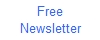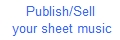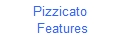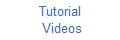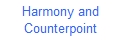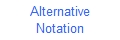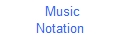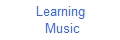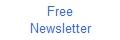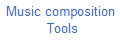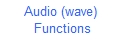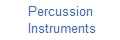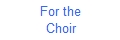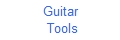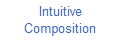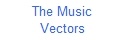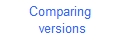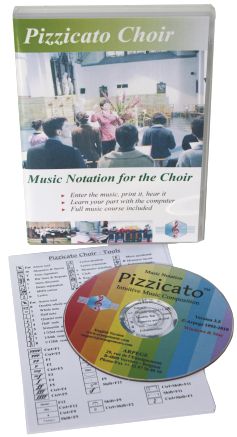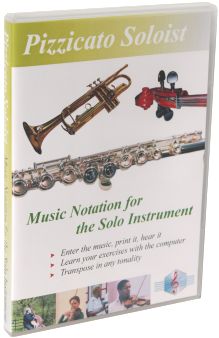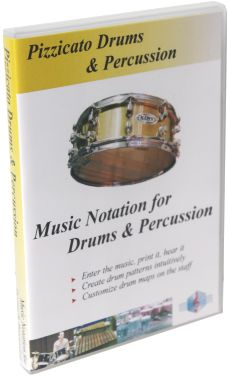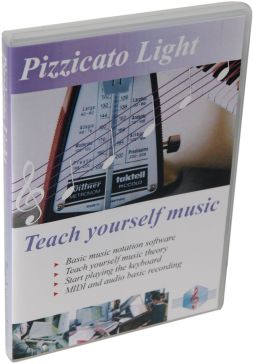Pizzicato Choir
 With Pizzicato Choir, you can enter music for the choir,
print nice looking sheet music and hear them play.
With Pizzicato Choir, you can enter music for the choir,
print nice looking sheet music and hear them play.
- Everything you need to write your sheet music for the choir, up to 4 staves.
- An extensive and easy to follow tutorial helps you mastering every aspect of Pizzicato.
- Increase your knowledge of music theory. The music theory course will help you improve your performances and you will enjoy singing even more.
- Pizzicato will also help you to learn your part and sing while the computer plays the other parts, at any tempo.
- Create an audio file of the score, with one or more voices playing. Create an audio CD and give it to the choir members to help them practice their parts.
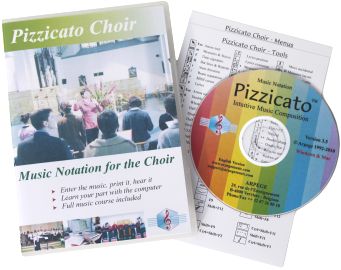
Description
2 - Music Notation
- Entering music
- Fast entry of notes and chords
- Clef, key and time signatures
- Chords, text and lyrics
- Page layout of the score
- Other notation features
- Audio to Midi to Score conversion window
4 - Your advantages - Why choosing Pizzicato?
User Manual and Tutorials
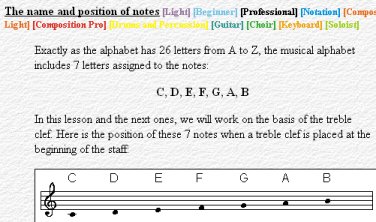 The detailed and progressive
tutorials help you to use the software.
The detailed and progressive
tutorials help you to use the software.
- Display the on-screen contextual help with a single key.
- The detailed music tutorial helps you to understand music notation or review music theory.
- Exercises wil help you to play simple music scores on a music keyboard.
- Display the note names automatically.
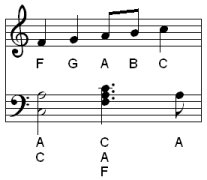
- Pizzicato will help you to read a score. Sing while Pizzicato is playing the score as a reference for rhythm and pitch. Change the tempo according to your progress.
Music Notation
Just like you create a letter with a word processor, Pizzicato gives you the tools to write, print and hear your music for the choir.
 You can enter the music with
combination's of mouse clicks, tool palettes, keystrokes, the virtual
piano keyboard, or directly through a MIDI keyboard, step by step or in
real time.
You can enter the music with
combination's of mouse clicks, tool palettes, keystrokes, the virtual
piano keyboard, or directly through a MIDI keyboard, step by step or in
real time.
- The music notation is automatically spaced correctly. You can then zoom in and adjust any aspect of the music notation at any time.
- You can add accidentals, tuplets, chords as well as many other standard symbols and hear their influence on the playback of the notes.
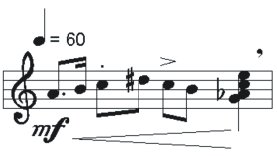
- Select measures and use the copy/paste function, for instance to duplicate measures or to transpose a melody without the need to rewrite it manually.
- You can use and manipulate up to 8 voices per measure.

 You can enter music by playing the notes in
real time at your tempo, on a music keyboard connected through a MIDI
interface (for instance MIDI/USB interface).
You can enter music by playing the notes in
real time at your tempo, on a music keyboard connected through a MIDI
interface (for instance MIDI/USB interface).
- The score is display and you can make corrections as you want.
- You can edit the notes graphically as on a piano roll editor. Music notation is adapted accordingly on the staff.
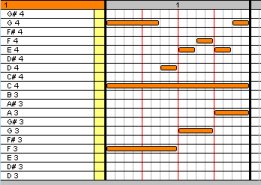
Fast entry of notes and chords
- Using this entry mode, you can select the rhythmic value of a note just by moving the mouse to the right for longer duration or to the left for shorter duration.
- You can encode simple music with only the mouse. There is no need to select tools on a palette or to use the keyboard.
- A similar mode is used to enter the notes of an existing chord progression, on one or more staves. A simple but powerful note entry mode to translate chord symbols into real notes.
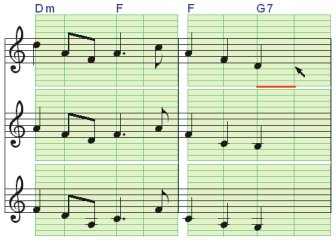
- You can use all clefs (G, F, C), standard or transposed (8). Change the clef anywhere in the score.
- Select the key signature (number of flats or sharps at the beginning of the staff) and change it anywhere in the score.
- You can transpose the score from one tone to another, just by changing the key signature or by selecting an interval.
- Specify the number of beats of the measure with the time signature (4/4, 3/4, 6/8,...) and change the time signature anywhere in the score.

- Create composite time signatures (3+4/8), advanced key signatures (mixing flats and sharps), free measures (with no time signature), multi-measure rests, and customize the measure appearance and content.

- Add chord symbols and convert them automatically to notes on the staff.
- Add a title, the composer name or any free text associated to a page or a measure.
- You can enter the lyrics just by typing in the text syllables and Pizzicato will place them nicely centered on the notes, up to 8 lines of lyrics per staff.
- You can even copy the lyrics from the text of another program (Word, Open Office,...). You can adjust the position of lyrics and change the font, size and color of each line.
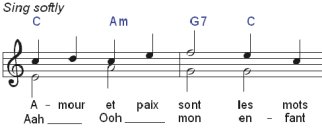
 Adjust the page layout, customize the number
of measures for each staff or more generally, layout the music as you
want it to look on the page.
Adjust the page layout, customize the number
of measures for each staff or more generally, layout the music as you
want it to look on the page.
- Add page and measure numbers, brackets, instrument names, bars and repeats.
- Specify the global printing size.
- You can print in any paper format, including booklet printing.
- Assign colors to notes, based on the note names, the pitches, or individually.
- With an existing chord progression, you can intuitively design a melody.
- Pizzicato can display the score so that the notes being part of the current chord are displayed in green, the notes of the associated scale are displayed in orange, and the other notes are displayed in red.
- With this system, green notes are the strongest notes for building the melody, orange notes may often be used as passage notes and red notes should be avoided, except for rapid chromatic passages.
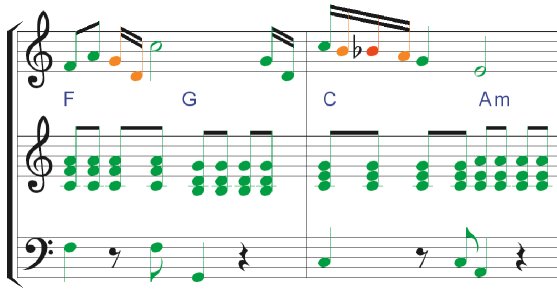
- It becomes easy to design a melody on a chord accompaniment, because the note colors help you to select the best notes.
- You can test and try many possibilities by moving the notes or changing the chords and seeing the note colors being adapted.
Audio to Midi to Score conversion
-
Pizzicato can now convert an audio file (WAV) into a score. Play a melody on a flute, guitar, piano,... through a microphone and Pizzicato can help you to transcribe it into music notation.
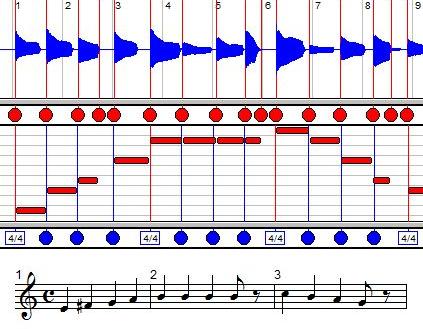
- The Audio/Midi/Score window helps you to adjust the conversion at each step and offers you several features, like for instance:
Adjusting the start of audio notes
Delete, edit and add notes manually
Adjust the measure and beat positions
Work on several voices and staves, based on different colors
Import a MIDI file or record freely in MIDI, without the metronome, and convert it to a nice sheet music by setting the measures and beats intuitively
Record in real time the starts of measures and intermediate beats, by clicking with the mouse
Listen at any time to the audio and/or score version of the music
Record an audio file in real time with a microphone
-
This new function also helps you to transcribe audio polyphonic files (several notes together), even if it is more delicate to work such files.
Playback of the score
- While entering or editing the notes, you can hear them.
- You can play the full score or any part of it, starting at any measure. You can even play a section in a loop and still continue to edit the score while Pizzicato is playing it.
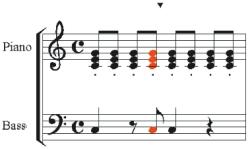 You can watch the notes colored as they are played.
You can watch the notes colored as they are played.
- The playback takes into account the tempo, accents, nuances, and special effects.
- Select the sound you want for each staff of the score, using the voices, pianos, strings and synthesizers.
- Add sound effects by drawing a curve in the effects view, for instance to add the precise shape of a glissando or a crescendo.
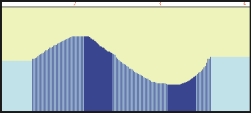
- If you have a MIDI synthesizer, you can connect it to the computer through a USB/MIDI interface and Pizzicato can play the score by using the sounds of your synthesizer.

- You can add one audio track and synchronize it with the score.
- You can record an audio track to add an acoustic instrument, voices or sound effects.
- With the audio editor window, you can directly edit audio tracks. Operations like copy, paste, mix, echo, fade in & out, insert, remove, time inversion, and many others are available to edit the sound itself.

- Pizzicato includes a licensed version of the PapelmediaTM Sound Library, with 1.2 GB of audio samples for a realistic sound rendering of your music. This library is not included with the demo version.
- You can assign sounds to any staff of your score, using the voices, pianos, strings and synthesizers.
- You can create a standard MIDI file from any Pizzicato score and import MIDI files from the Internet or from any other music software and edit or print the score, up to 4 staves.
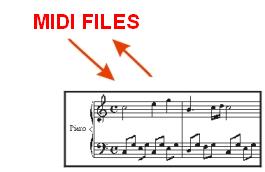
- You can also export MusicXML files to exchange music scores with other music software.
- You can export a page or a few measures to a graphic file (BMP) and use this image in a word processor or graphic software.
- You can create an audio WAV file from any Pizzicato score, using the full quality of the integrated sound library. You can create an audio file for the full composition and also a separate audio file for each instrument.
- You can use these audio files to create a CD with your music compositions.

Your Advantages - Why Choosing Pizzicato?
- Whether you are a beginner or professional musician, Pizzicato offers you an easy and user-friendly approach to creating music with a computer.
- The music course and software tutorials do not require any music or computer knowledge. They are surprisingly simple to read and apply. It contains a full music theory course, with many examples that combine with the discovery of the tools to enter music. You can then directly apply what you learn in practice. With it, you will be able to understand music notation.
- The step by step tutorials show you how to write a score, with many examples. You learn how to use each tool so as to be efficient and save time.
- Pizzicato offers free and unlimited technical support through the Internet or email for any question you may have while installing or using Pizzicato.
- You can always email technical support from the editor of the software. This guarantees clear, efficient and customized answers within 24 hours during business days.
- A user forum, a database of frequently asked questions (FAQ) as well as many tutorial videos are also available through the Internet site 24/7.
- When you buy Pizzicato, you are entitled to receive two free major upgrades of the software, by download.
Get
Pizzicato Choir today
and enjoy its features
for your musical activities!

All rights reserved for all countries
Pizzicato is a trademark owned by Arpege sprl