| Instruction manual - Pizzicato 3.6.2 | EN300 - Revision of 2013/05/29 |
Using clefs
Subjects covered:
Watch also the following video:
Changing the clef [Light] [Beginner] [Professional] [Notation] [Composition Light] [Composition Pro] [Drums and Percussion] [Guitar] [Choir] [Keyboard] [Soloist]
We will learn how to use the clef tool to change, add and delete clefs in a score.
Start with a new document and open the Main Palette.
Select the clef tool  and click on the first
measure of the upper staff. The following dialog box appears:
and click on the first
measure of the upper staff. The following dialog box appears:
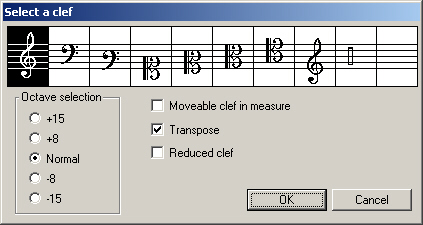
According to the Pizzicato version you are using, it offers you a selection between 2 and 10 clefs. Here is the detail, from left to right:
The most current clefs are the first two. Regarding the note pitches, the two last clefs are equivalent to the treble clef. They are simply two alternative graphic notations to the treble clef.
The dialog box selects by default the treble clef, because it is the first measure. In other cases, it selects the clef located in the preceding measure. To select another clef, click on its icon.
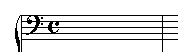
Notice that the clef position inside the measure is automatically managed by Pizzicato.
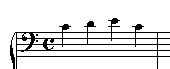
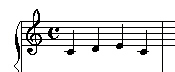
The notes are transposed to keep the same sound effect. If you do not want to transpose the notes when changing the clef, disable the Transpose check box before you click OK.
Clef characteristics [Light] [Beginner] [Professional] [Notation] [Composition Light] [Composition Pro] [Drums and Percussion] [Guitar] [Choir] [Keyboard] [Soloist]
The clefs used until now are fixed clefs, because their positions are automatically managed by Pizzicato. The user cannot move them in the measure. It sometimes happens that a clef change occurs in the middle of a measure. Let us see how to realize that.
- Place the mouse cursor like this:
- Type 'c' on the keyboard. In the clef dialog box, select the bass clef. Click the Moveable clef in measure check box. Click OK. The measure becomes:
The clef was placed at the cursor position and the notes located to the right were transposed according to the new clef. This clef is now moveable.
- To move this clef, click and drag it to the left or to the right with the arrow tool or the clef tool. The clef will follow the movement and will settle when you release it. Move the bass clef to the right to obtain:
Notice that in this case, the notes are not automatically transposed. If you wish to keep the same sound result, you need to move the note down manually to obtain:
- To delete a moveable clef, place the mouse on the clef and use the delete key. Delete the bass clef. Once again, the notes are not automatically transposed to the previous clef. The automatic transposition occurs only when adding a new clef, provided that the Transpose option is checked.
It often happens that clef changes in the middle of a measure are indicated by a reduced size clef. Move the last note to obtain again:
- Place the cursor in the measure, between D and E and type 'c'. In the clef dialog box, select the bass clef, check the Mobile clef in measure and Reduced clef options. Click OK. Your measure becomes:
The clef is reduced. In the same way, you can announce a clef change happening at the end of a staff. For example, if this measure is the last of a staff and if the next measure continues with the treble clef, it is usual to announce it by a small treble clef at the end of the measure, so that the performer is not surprised by the clef change when looking at the beginning of the next measure. Place a reduced and moveable treble clef to obtain:
Finally, you may also select the octave of the clef, the default choice being the normal clef. For each clef, you may increase or decrease the pitch of the notes by one or two octaves compared to the normal clef. This affects the playing of the notes which are transposed accordingly. Graphically, an 8 or 15 label is displayed above or below the clef on the staff.
Exercises
Starting each time with a new document, work out the two following examples. The second example may only be written with some versions of Pizzicato; use the percussion and the invisible clefs.