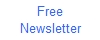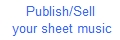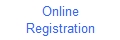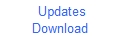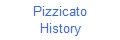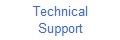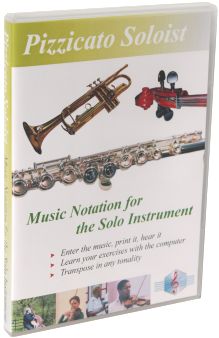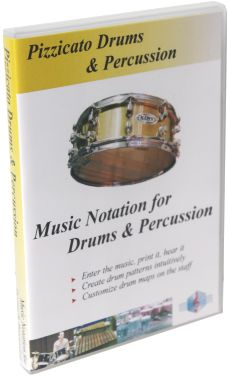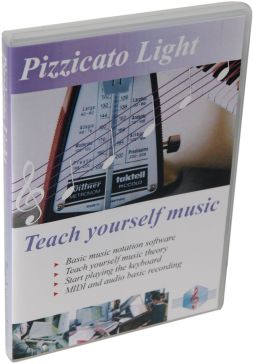The Pizzicato Document Manager
In the left part of the score or conductor window, you can see
the document manager. This part of the window can be displayed or hidden, by using
the small "D" checkbox that is visible in the tool bar
of the window. It means "Document
manager". Click on that checkbox. You can now only see the
score. Click again on it and the document manager is shown again.
By hidding the document manager, you can have more screen space
to see the score you are working on. The document manager is an important part of Pizzicato. With
it, you can manage and organize your musical documents, without
the need to use the standard Windows or Mac open and save
dialogs. The blue buttons shown on top of it are the various
configurations. According to the Pizzicato version you have,
there may be more than two configurations, but these two
configurations are common to all versions. Configuration "1" is the default document folder,
named My scores. It contains all the documents you
create. When you start Pizzicato, a new document is created and is
automatically named with the date and time. If you do not modify
this document and exit Pizzicato, this document will be
automatically deleted by Pizzicato, but if you modify the score,
it will be saved and kept in the My scores folder. A Pizzicato document is represented by a green icon. The
document contains by default one score, named Score 1. You can rename the document as well as the score, by clicking
on the icon with the right mouse button and selecting the menu
entitled "Change name..." which brings a small
dialog to fill in the new name you want to give it. Click now on the blue button of configuration "2".
It contains 3 folders. By clicking on a "+" icon, you
can display what is in the folder. For instance, click on the
"+" in front of the Examples folder. You see
the list of all the examples that are used throughout the
Pizzicato lessons. To open an example, click on the "+" in front of it
and it will show one or more score icon. Double click on that
score icon name and the score will appear in the main part of the
window. When you right-click on a folder, for instance the Examples
folder, you can ask Pizzicato to open all the documents of that
folder and show their score icons, by selecting the menu entitled
Open documents and folders. If you now drag the mouse over the score icons (just drag, not
click), you will see that Pizzicato displays the content of that
score in a new, temporary window. You can browse many score just
like that and see what is in it. Moreover, if you click it and
keep the mouse inside the icon, you can hear the score play. You can learn much more about this document manager, in the
lesson dedicated to it. For instance, you can add other folders
and organize them on your hard disk. See the lesson entitled The
document manager. You can of course still use the open dialogs of Windows and
Mac. They are available in the File menu, Open... item. If you want to delete a Pizzicato document, right click on its
green icon and select the Delete menu item. Pizzicato
will ask to confirm and delete the file.

All rights reserved for all countries
Pizzicato is a trademark owned by Arpege sprl