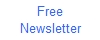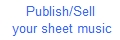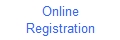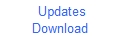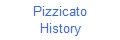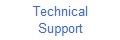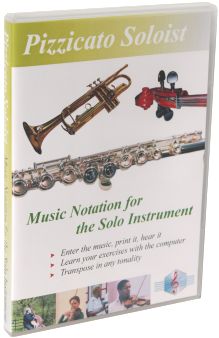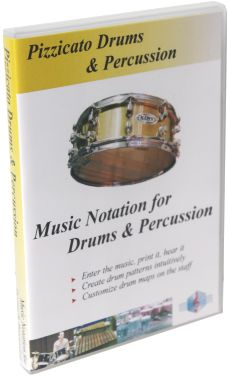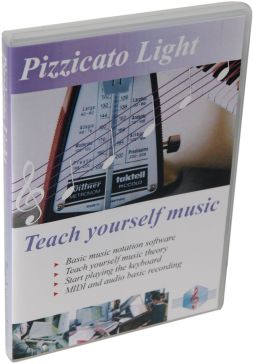Creating a dynamic pause
Here is how you
can transform the static pause from the palette into a dynamic
pause that will influence the playing of the score (Pizzicato
Professional): When placing the
symbol on a note, Pizzicato will take a tempo of 20 per quarter
note, during one beat, which will slow down the playing of this
note. You can modify the tempo value (20 at step 5 above) and the
effect duration (1 beat at step 4) to influence the pause.
1. Double-click the pause in the palette
2. Check the "MIDI play" checkbox, then click
"Define play..." just to the right.
3. The "Start" item must be set on "Attached
note"
4. Fixed lenght of 0 measure, 1 beat, 0 unit
5. Value = 20
6. Activate the "Local change" checkbox and disable the
"Relative values" checkbox.
7. Click OK twice.

All rights reserved for all countries
Pizzicato is a trademark owned by Arpege sprl